How To Make A Bootable Pendrive Withouy Any Software? [Updated] Danveer Meena
Posted in
No comments
शुक्रवार, 4 अक्टूबर 2013 By danveer
How To Make A Bootable Pendrive Withouy Any Software? [Updated]
Danveer Meena
How To Make A Bootable Pendrive Withouy Any Software?
Friends Today i am going to tell you that how to make a bootable usb flash drive without any software or any dos command.
(No Software needed no script Need Very simple Trick)
Required Materials:-
[Note:- You can install only windows vista or above versions of windows using this method]
1. Windows Vista or Above versions of windows based computer. (32or64-bit)
2. ISO OR WINDOWS SETUP FOLDER (The WINDOWS you want to install via pendrve)
3. A Pendrive. (4GB or More)
Now follow these Steps:-
[Note:- Please Backup Your Pendrive Data Because we are going to format it].
1. Right click on your pendrive and select format option.
2. In file system section "Select NTFS"
3. Tick On Quick Format.
4. Now Click on start button.After Done!
5. Turn Of your antivirus. (Because Sometimes Antivirus Gives An Error About the windows Setup file). 6. Now Go To Windows Setup Folder (The Windows you want to install via pendrive) [If ISO Then Extract It.]
7. Now Select all items from the windows folder and right click on any item and select send to>Your pendrive. (you can also copy all items and paste in the pendrive).
8. After done! Ritht click on your pendrive and select Eject. Now we are Done to boot the pendrive.
Now Restart Your Computer And boot as Your pendrive...
Visit Our Official Facebook Page For More: Danveer Softwares And Tips and Tricks
Friends Today i am going to tell you that how to make a bootable usb flash drive without any software or any dos command.
(No Software needed no script Need Very simple Trick)
Required Materials:-
[Note:- You can install only windows vista or above versions of windows using this method]
1. Windows Vista or Above versions of windows based computer. (32or64-bit)
2. ISO OR WINDOWS SETUP FOLDER (The WINDOWS you want to install via pendrve)
3. A Pendrive. (4GB or More)
Now follow these Steps:-
[Note:- Please Backup Your Pendrive Data Because we are going to format it].
1. Right click on your pendrive and select format option.
2. In file system section "Select NTFS"
3. Tick On Quick Format.
4. Now Click on start button.After Done!
5. Turn Of your antivirus. (Because Sometimes Antivirus Gives An Error About the windows Setup file). 6. Now Go To Windows Setup Folder (The Windows you want to install via pendrive) [If ISO Then Extract It.]
7. Now Select all items from the windows folder and right click on any item and select send to>Your pendrive. (you can also copy all items and paste in the pendrive).
Now Restart Your Computer And boot as Your pendrive...
Visit Our Official Facebook Page For More: Danveer Softwares And Tips and Tricks
Related posts
Share this post





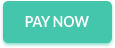












.gif)


 Danveer Meena Rajasthan (India)
Danveer Meena Rajasthan (India) .gif)
0 टिप्पणियाँ:
अगर आपको ये पोस्ट पसंद आई तो जरुर कमेंट बॉक्स में कमेंट करें या फिर आप जिस तरह की पोस्ट चाहते हैं तो कमेंट कर सकते हैं में आपको वो जानकारी उपलब्ध करने की कोशिश करूँगा अगर आपको ब्लॉग पसंद है तो ज्वाइन करें धन्यवाद आपका अपना दानवीर मीणा