How to Transfer Files between two PCs using LAN/Ethernet Cable?
Posted in
2 comments
सोमवार, 29 सितंबर 2014 By danveer
DANVEER AND PIYUSH
Sharing large amounts of data with your friends can really be a hassle if you don’t know of efficient and easy ways to do it. One way is you can use an external storage medium such as an external HDD, USB, etc. This way is convenient for most of us, best for the average users, regardless of the fact that it drains 50% of our precious time in the process. Think about it. first you’ve to copy files to the external media and then copy it again from there to another computer. Isn’t that a waste of time clearly? Here’s when you’ve to look for alternatives if you treasure your time. The best way would be the one which would consume the least time, and must be easy to get along with. This is only possible when you directlytransfer file to the another Computer, eliminating the need of a third media.
Windows comes along with built-in File Sharing feature that can be used to share data throughout your network. Don’t worry if you don’t have a network, you can use this feature even by easily linking two computers via a LAN cable, or in other words, by networking two Computers.
This tutorial is really easy to follow and will help you in getting started with LAN file transfers in no time.
Things You Will Require
- Ethernet/LAN cable (technical name: RJ45/8P8C)
LAN Cable RJ45/8P8C - Two Computers with Ethernet/LAN ports.
LAN Port
How to get things done?
- Start up both the computers. You know you have to do this.
- Network two of them with the LAN Cable. I mean to say, insert the jack of one end into one of the Computers, and obviously, the other goes into the second Computer.
Sharing Options - You will see that both the Computers will recognize an unknown LAN network. Go to “Network & Sharing Center” and Enable File Sharing.
- Go to “Network” (or “View Network Connections” on older versions of Windows).
Network - You’d find the networked PC listed over there. Open it, and enter the Username and Password of the other Computer you’re trying to connect to.
For you to be able to connect to another PC, it is necessary that the User Account on the other PC has a password set.
Now you can view the Shared Folders of that Computer to which you’re connected.
How to share Folders over the network?
- Right-click on the Folder and open “Properties”, browse over to the “Sharing” tab and click on the “Advanced Sharing” button.
Folder Properties - In the “Advanced Sharing” dialogue box, Check the “Share this folder” option. Click “Apply” and then “Ok”. This may take some time if you have a large number of files in that folder, just be patient.
Advanced Sharing
You now know how to share a Folder as well as how to connect two computers to a Network and enable sharing. This is how you can easily drag and drop files between two computers and save yourself from bugging data transfers. Hope you liked this tutorial, if you have any queries, don’t hesitate to drop comments below. 
Remark: It’s a good measure to disable sharing of folders once you’re done with your work. I once forgot to do this after returning from a friend’s house and realized that my neighbors at my local network had access to my files, which they shouldn’t.
Related posts
Share this post





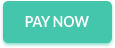








.gif)


 Danveer Meena Rajasthan (India)
Danveer Meena Rajasthan (India) .gif)
Binfer is an awesome way to transfer files between computers. It is the fastest and least complicated tool I have seen so far. Visit http://www.binfer.com for details.
जवाब देंहटाएंSpending a little time understanding the specifications of the different piece of equipment that you intend to use ethernet cable will give you a good idea of the speed you need.
जवाब देंहटाएं